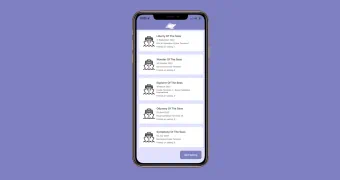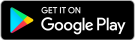When you uninstalled and reinstalled the Cruises with Friends Android app it may not have fully uninstalled. Here is an explanation and a guide to uninstall and reinstall the app.
What has happened
We made some data changes on the system a few weeks ago, and we asked you to uninstall and reinstall the Cruises with Friends app.
The data change we made was for Royal Caribbean ships, so some of you you may have experienced that only Icon of the Seas appeared when you were adding new sailings.
We sent out and posted a blog to uninstall and reinstall the app. The problem has persisted after the reinstall, for some users. Here is the fix that should resolve the issue.
When you uninstalled the Cruises with Friends app, Android only removed the app but not the app's data.
Version 1.31 and later of the app has code that prevents the app / operating system from storing data upon deletion.
Uninstall app
- From your home screen, go to Settings on your Android device.
- Scroll down to Apps & notifications
- Select the Cruises app. You may have to click on See all X apps to find it.
- Click Storage & cache
- Click Clear storage and Clear cache
- Return to the app page and click Uninstall.
Reinstall app
You can now reinstall the app from the Google Play store.